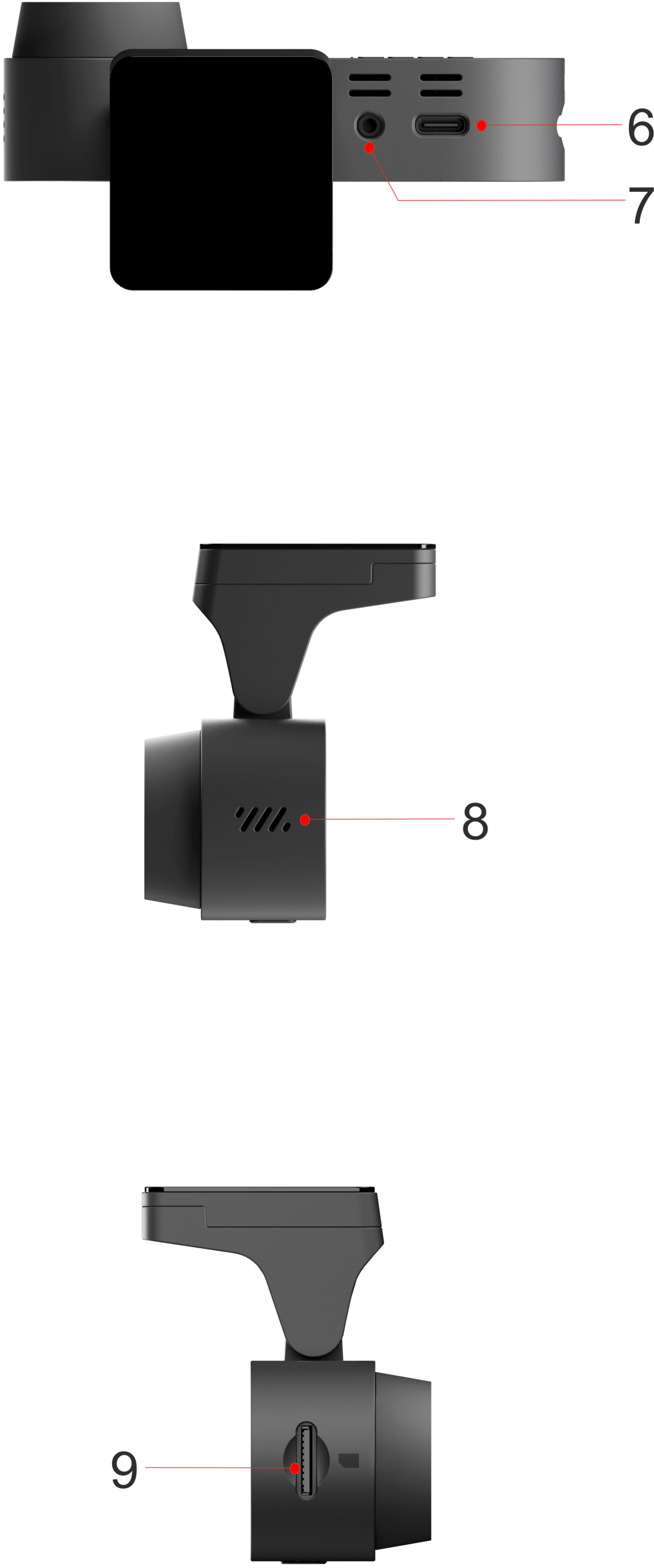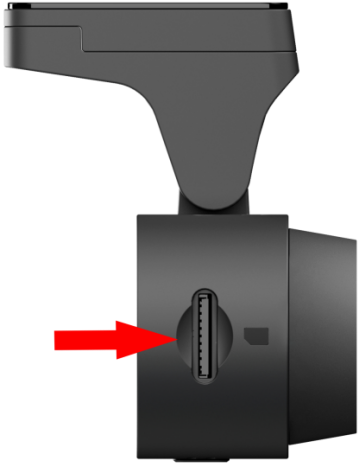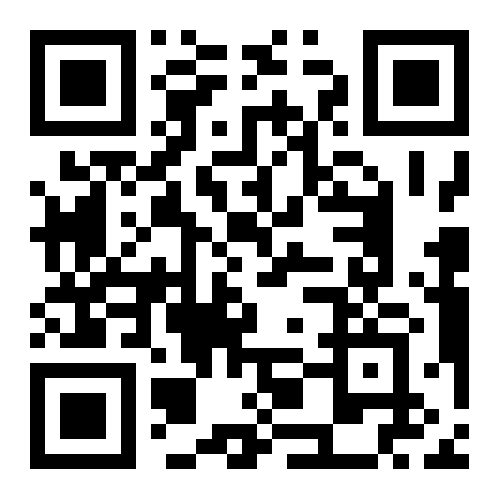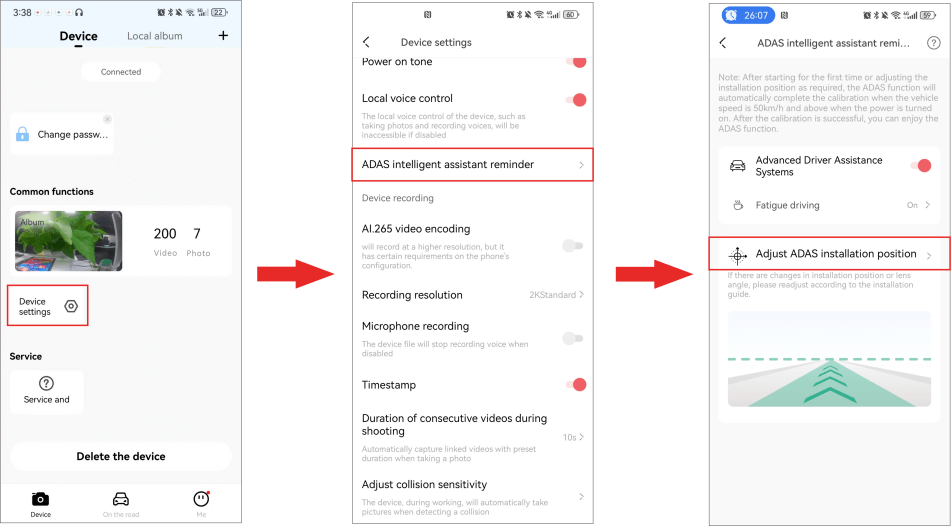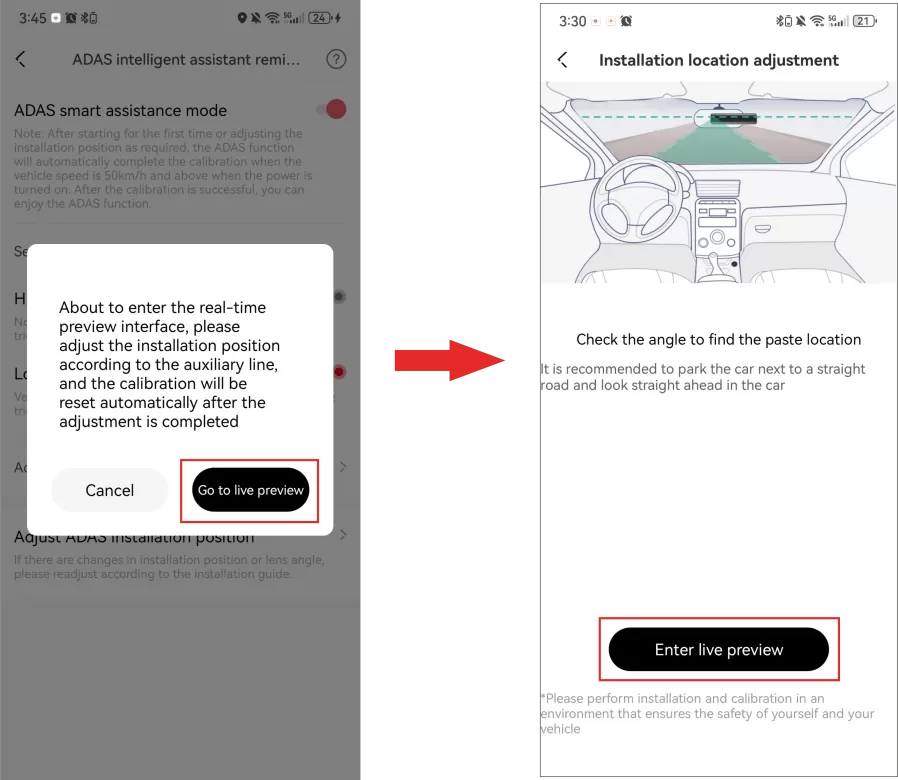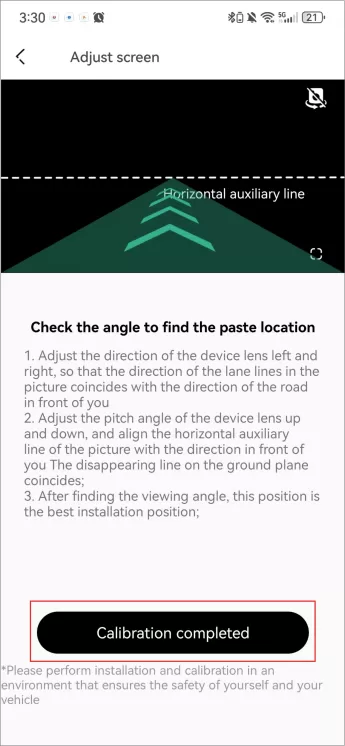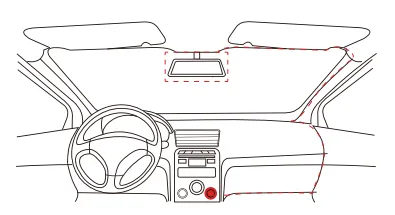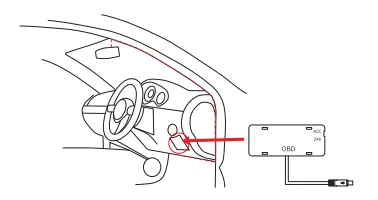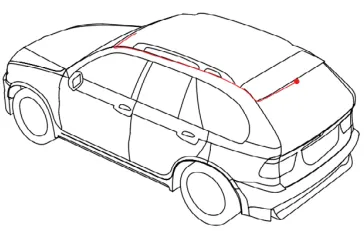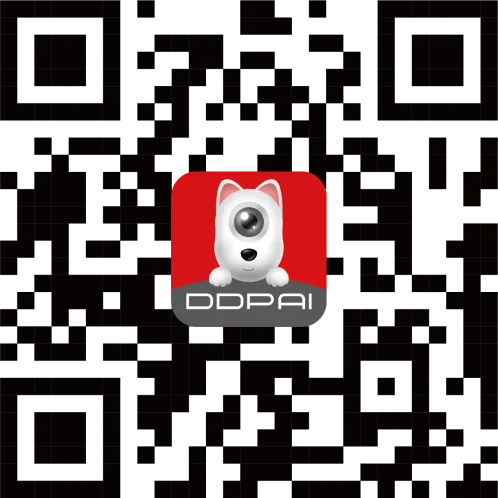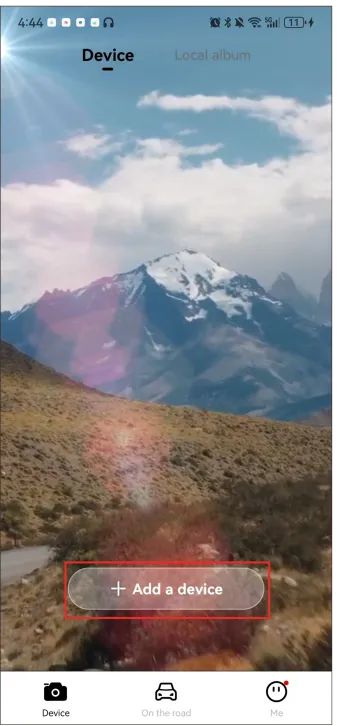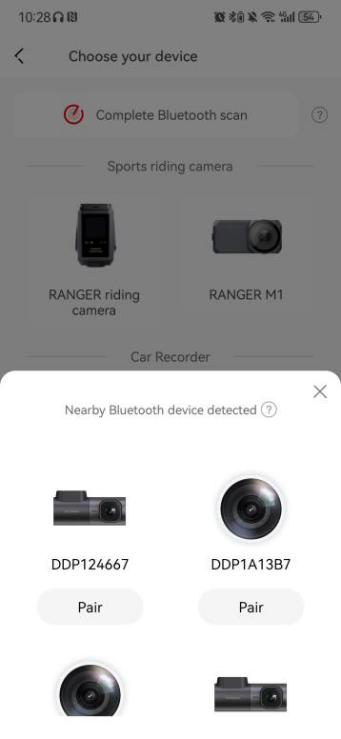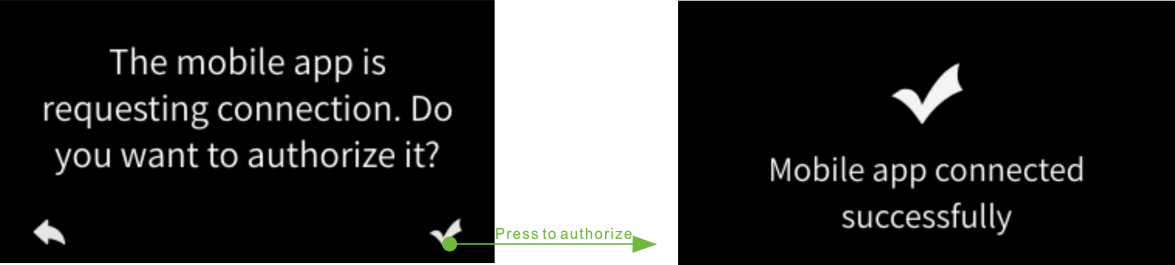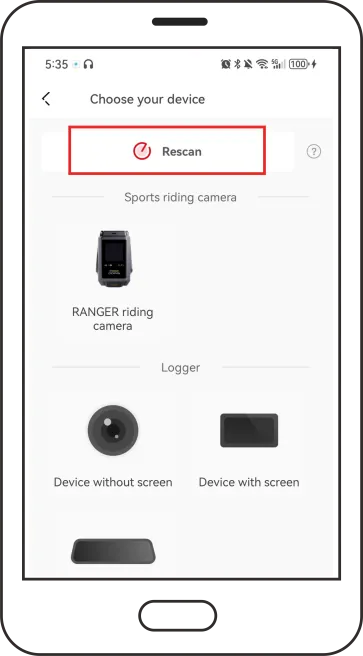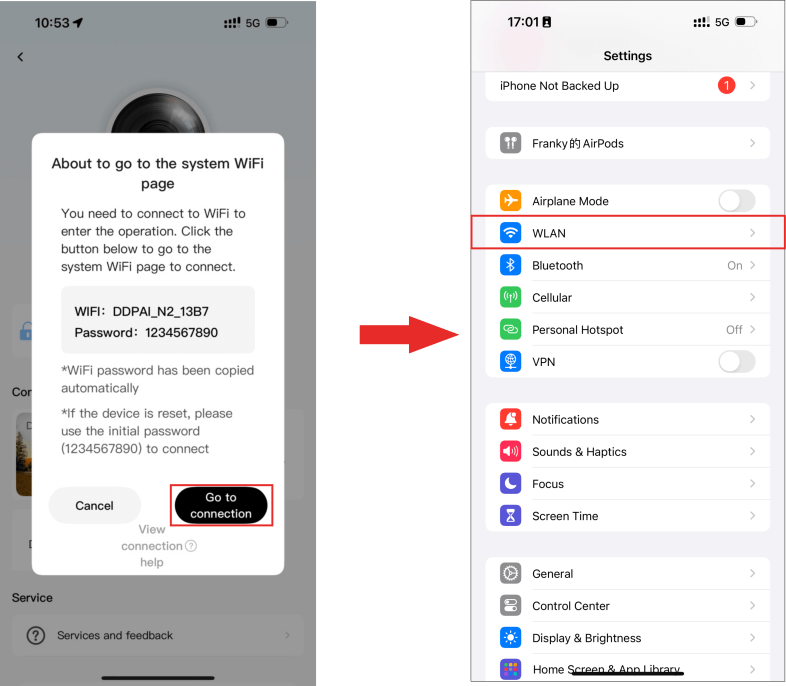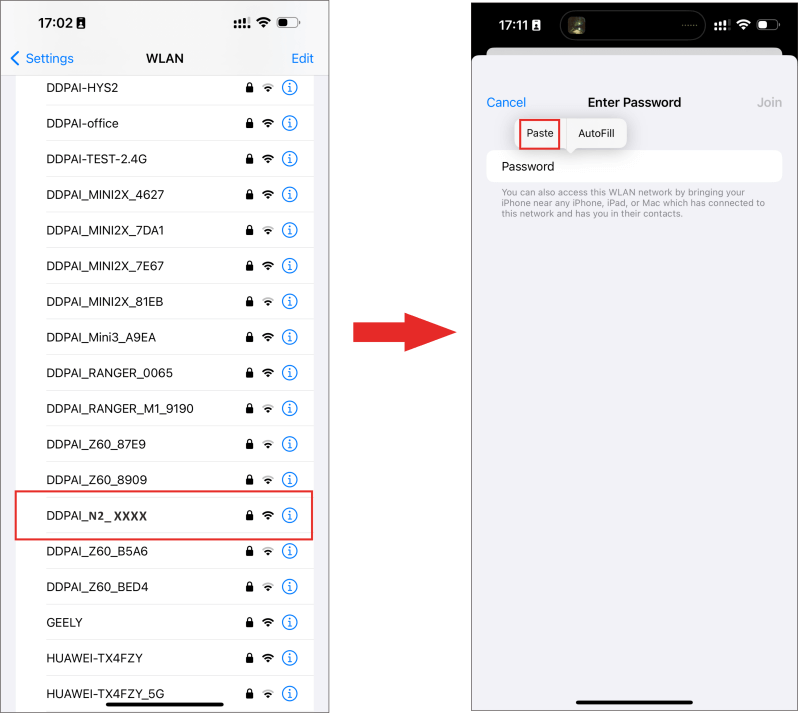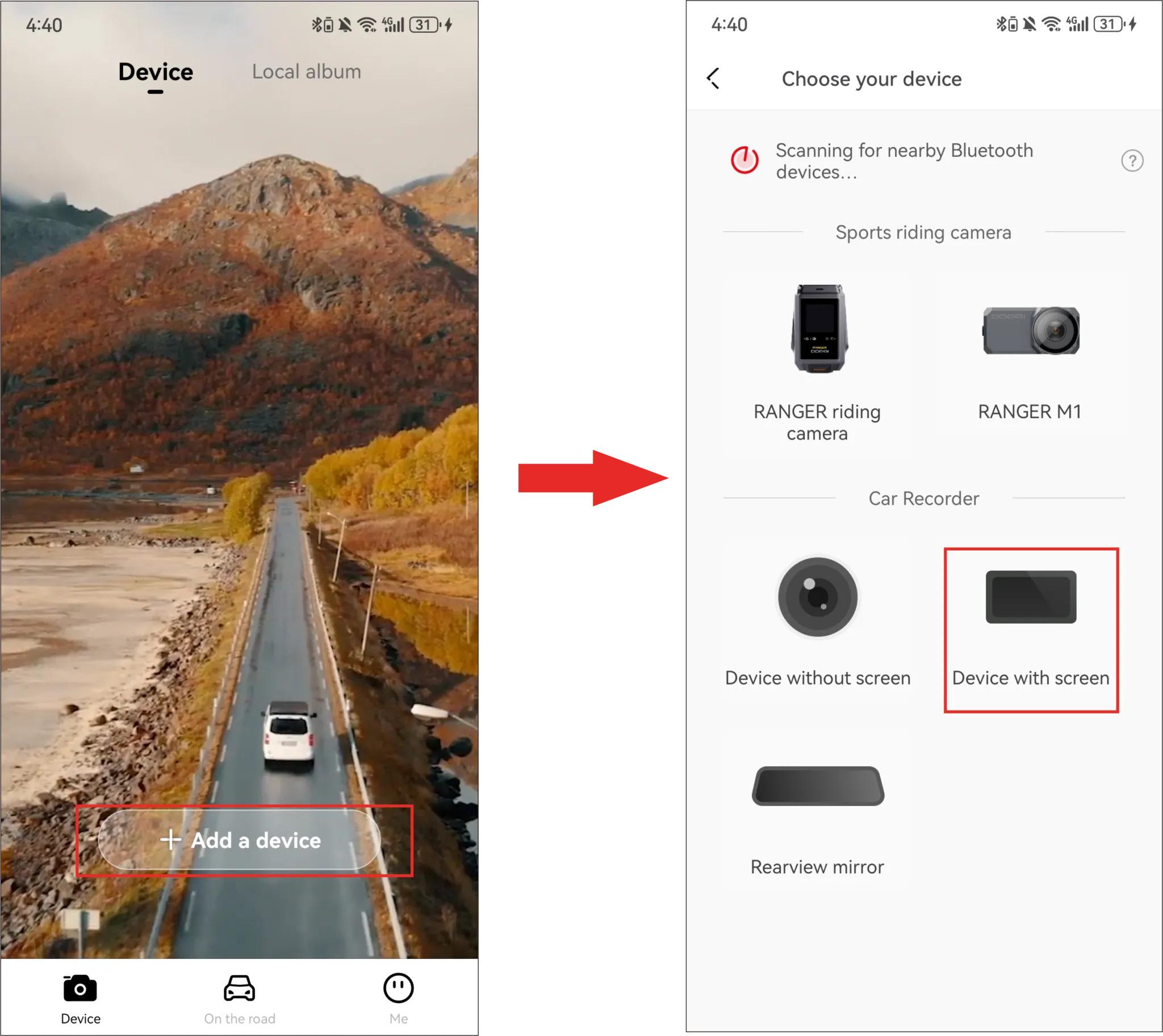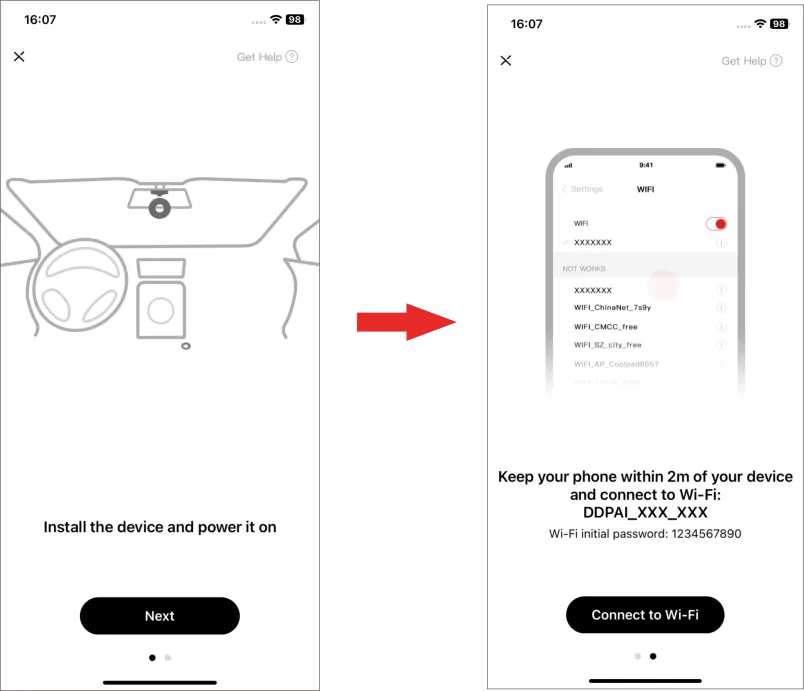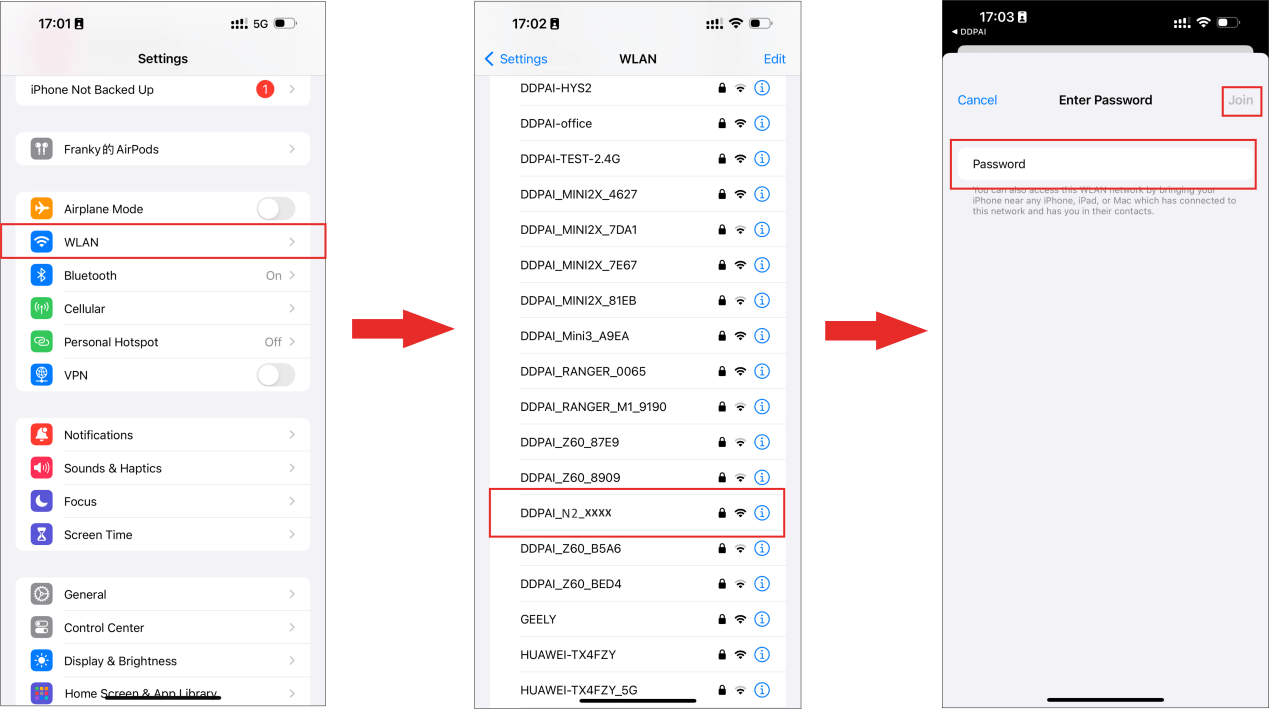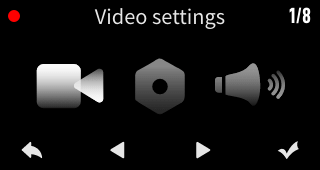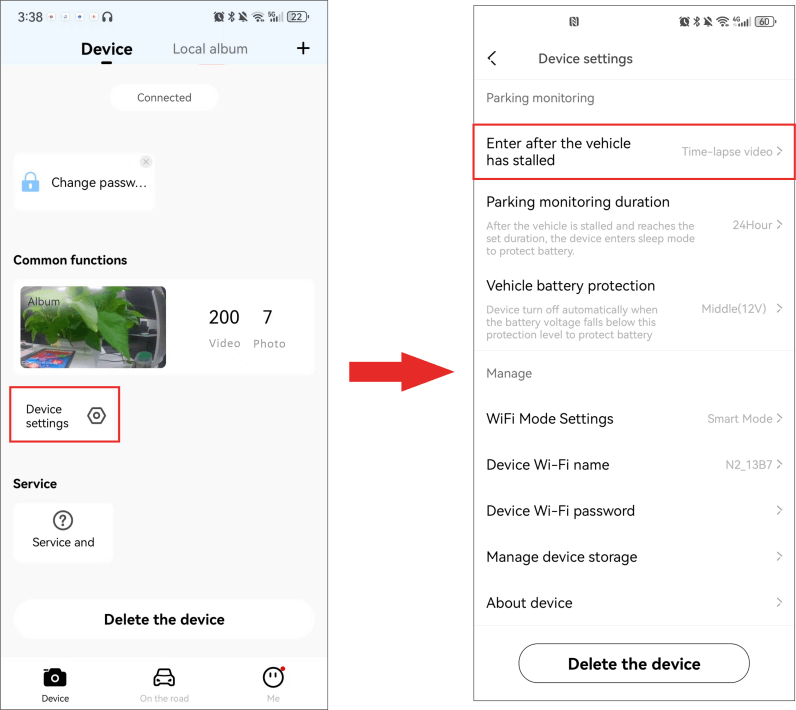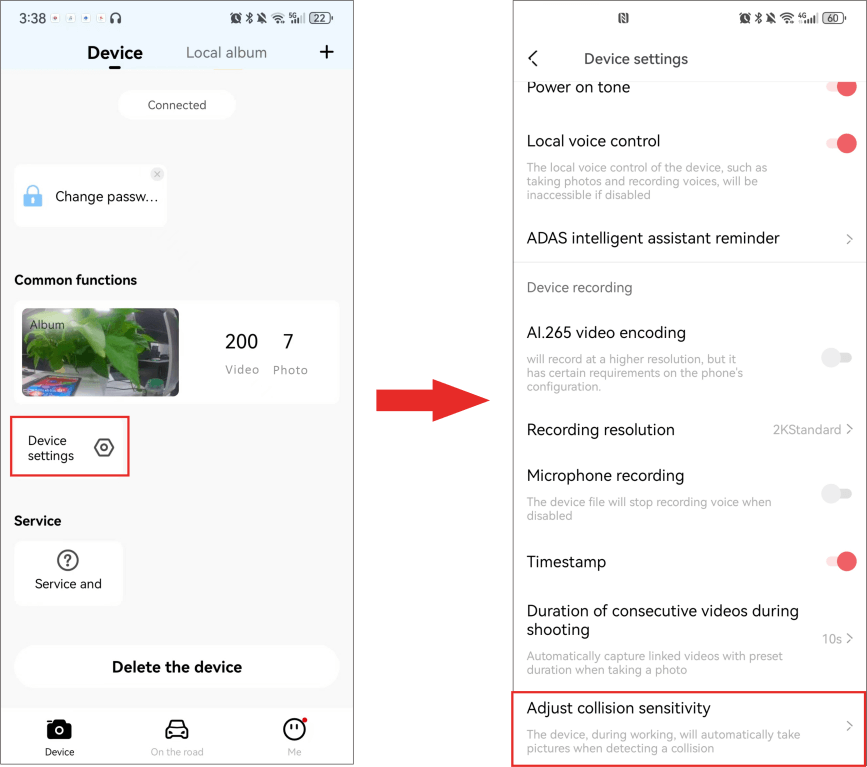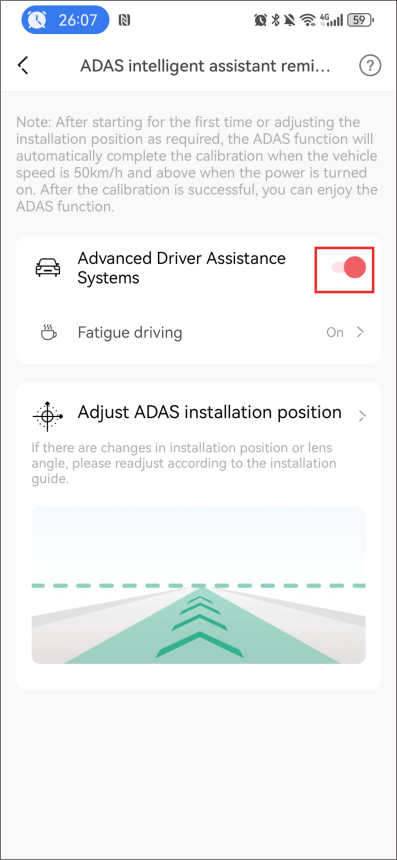DDPAI » Product Manuals » N2 Series User Manual
DDPAI N2 Series
User Manual
Product Introduction
Appearance
No. | Component |
1 | Lens |
2 | 3M Adhesive Base |
3 | Display (Non-touchscreen) |
4 | Function Buttons |
5 | MIC |
6 | USB Type-C Port |
7 | Rear Camera Port |
8 | Speaker |
9 | Micro-SD Card Slot |
Function Buttons
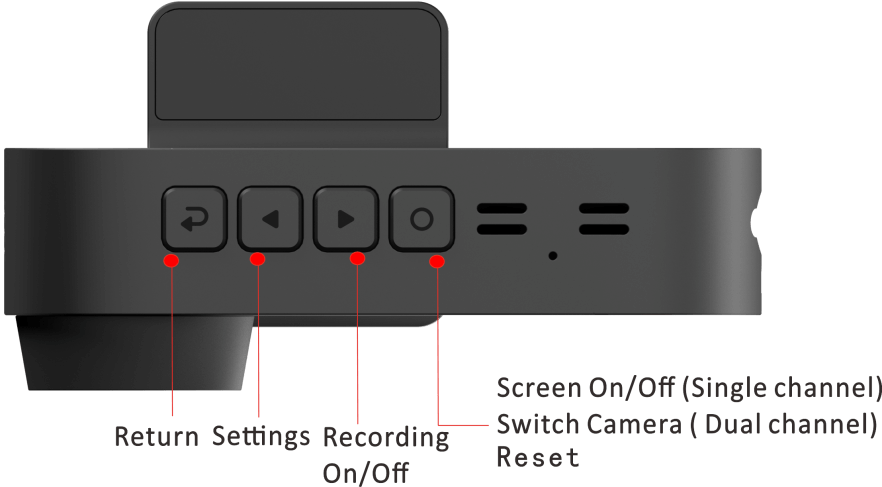
Reset: Hold the confirm button for 6 seconds.
Specifications
Model | N2, N2 Dual |
Input | 5V⎓2A |
Storage | Support Micro-SD card with the maximum capacity of 256GB |
Resolution | Front Camera: 2560*1440@30fps |
Display | 1.9 inches |
Aperture | F2.0 |
Encoding Technology | Support AI.265 |
Field of View (FOV) | 125° |
Wi-Fi | 2.4GHz |
Super Capacitor | Supported |
Bluetooth | BLE5.0 |
Video Format | MP4 |
Dimensions | 100.5mm x 66.7mm x 51.7mm |
Working Temperature | -4℉ to 158℉ (-20℃ to 70℃) |
Storage Temperature | -40℉ to 185℉ (-40℃ to 85℃) |
Installation Instructions
Memory Card Installation
Install the Memory Card
Please make sure the Dash Cam is not powered on first. Insert the memory card half way in (refer to the silkscreen printed pattern beside the memory card slot) and use the finger nail or a paper clip to push the card all the way inward until it clicks and locks in place.
Remove the Memory Card
To remove the memory card, gently push its edge inward until it clicks and pops out, and then simply pull it out of the slot.
Notes:
- Please purchase a memory card separately and make sure to use a branded Micro-SD card with capacity of up to 256GB.
- Before first time use, please format the memory card to prevent any errors and for smooth operation.
- Do not remove the memory card while the Dash Cam is turned on.
Dash Cam Installation
The wiring and power-taking installation method of the Dash Cam include the following three types. You can scan the QR code below for reference.
- Cigarette Lighter Power Supply
Insert the car charger into the cigarette lighter, and connect the car charger and the Dash Cam through the power cord. Most of the power cord will be embedded in the plastic guard plate of the car, and a small part will be exposed in the car. This wiring method is simple and easy to operate.
Step 1: Wipe the front windshield
Wipe the front windshield with a clean soft cloth to ensure that the bracket can stick firmly.
Step 2: Power on the Dash Cam
After inserting the car charger into the cigarette lighter, connect the Dash Cam to the car charger using the included Type-C power cord.
After the car starts, the Dash Cam will automatically start when it is powered on, and the start-up prompt tone “Hello, DDPAI” will be issued, and the Dash Cam will start recording at this time.
Step 3: Determine the installation position of the Dash Cam and adjust the lens angle
① Please refer to Chapter 3 App Connection to connect the Dash Cam to your mobile phone. Then launch the app, enter the preview interface of the DDPAI app, tap “Device Settings” > “ADAS intelligent assistance reminder” > “Adjust ADAS installation position”.
② Select “Go to live preview”>“Enter live preview”to enter the calibration interface. Then you will see the on-screen instructions to assist with installation, according which the installation position of the dash cam is located.
③ After completing the installation, tap “Calibration completed”.
Step 4: Stabilize the Dash Cam
① After determining the installation position of the Dash Cam, attach the electrostatic sticker to the installation position.
② Peel off the film of the 3M sticker on the bracket, and stick the bracket to the center of the electrostatic sticker.
Note:
Please pay attention to the direction and position when attaching the 3M sticker which is a disposable item. Please confirm that the recording angle of the Dash Cam is correct before attaching.
Step 5: Wiring
As shown in the following figure, please place the power cord from the cigarette lighter receptacle to the fixed position of the Dash Cam, and hide the power cord in the plastic guard plate of the car by using the crowbar.
Note:
The cigarette lighter receptacle might be positioned differently in your car. The figure above is provided for reference only.
- Connect the Fuse Box (Intelligent Hardwire Kit is Required)
This wiring method ensures neatness and beauty in the car, and enables parking monitoring function at the same time. However, the wiring process is complicated. To avoid vehicle damage due to improper operation, please have the installation completed at a professional automobile service shop.
Note:
The intelligent hardwire kit needs to be purchased separately or by purchasing a package including the step-down cable.
- Connect the OBD Interface (OBD Power Cable is Required)
This wiring method is easy for operation and can also realize the parking monitoring function.
Step 1: Plug the Type-C connector of the OBD power cable into the Type-C port of the Dash Cam.
Step 2: Connect the other end of the OBD power cable to the OBD port of the vehicle.
Notes:
- The OBD power cable needs to be purchased separately or by purchasing a package including theOBD power cable.
- The location of the OBD interface is different in different models. The above figureis for reference only.
Connect the Rear Camera (Optional)
Step 1: Clean the rear windshield (the approximate installation position of the rear camera Is shown in the figure below).
Step 2: Connect the rear camera to the power cable (rear).
Step 3: Insert the rear power cable fully into the headphone jack.
Note:
Please make sure that the power cable is fully plugged into the jack, if not, the rear camera indicator will not on, and the rear camera will not work.
Step 4: Route the rear power cable from the Dash Cam to the rear camera, cable routing is shown in the figure above.
Step 5: Remove the red backing film of the adhesive sticker, and adjust the field of view of the rear camera, then fix the rear camera to the inner wall of the rear windshield.
Note:
Make sure to mount the rear camera in the orientation shown above, with the lens facing the rear windshield.
App Connection
Downloading DDPAI App
Note:
As the app is constantly upgraded, the actual operation may be slightly different from the following description. Please connect your device to a phone according to the prompts in the DDPAI App.
Please scan the QR code below or search for “DDPai” in Google Play Store (Android) or App Store (iOS) to download the DDPAI App.
Bluetooth Connection
Step 1: Power on the device and follow the instructions on the screen as shown in the figure below.
Step 2: Power on the Dash Cam. Turn on the Bluetooth of your mobile phone.
Step 3: Launch the DDPAI App, tap “Device”> “+ Add a device”.
Step 4: Select the current device name (DDP1AXXXX) in the detected Bluetooth device list.
Step 5: Press the confirm button on the far right of the device to authorize.
Note:
If you fail to search the Bluetooth device, you can tap “Rescan” to search for the Bluetooth device again.
Notes:
- The device can only connect to one phone at a time via Bluetooth.
- To connect a different phone, please either turn off Bluetooth on the currently connected phone, remove the device from the app, or reset the device to allow another phone to connect via Bluetooth.
Note:
After successfully connecting via Bluetooth, you need to connect to the camera via Wi-Fi to view the device album, adjust settings, or access the preview interface.
- For iPhones:
Step 1: Tap “Go to connection” > “WLAN”
Step 2: Select the current device “DDPAI_N2_XXXX”. Paste the password directly into the edit box, or choose to enter the password manually (default: 1234567890). They tap “Join”.
- For Android Phones:
If the Wi-Fi function is turned on normally, the system will automatically connect without the user having to manually connect.
Note:
If the Bluetooth connection fails, you can also select to connect the Dash Cam by using built-in Wi-Fi feature.
① Launch the DDPAI app, enter the “Device” page, tap “+ Add a device“, enter the “Choose your device” interface, and then tap “Device with screen“.
② Tap “Next” > “Connect to Wi-Fi” in turn, and the detected Wi-Fi of the Dash Cam will be displayed.
- For iPhone:When you enter the“Settings”interface, select “WLAN” > “DDPAI_N2_XXXX“, enter the initial password (1234567890), and tap Join.
- For Android phones:In the Wi-Fi list, select “DDPAI_N2_XXXX“, enter the initial password(1234567890), and tap Connect.
Note:
The Wi-Fi names of single-channel and dual-channel devices may differ. Please refer to the actual name displayed on the screen.
Device Interface Introduction
Device Interface Description
● Boot Screen
When the device is powered on, you will enter the boot screen. Please follow the instructions on the screen. For details of the app connection, please see Chapter 3 “First-time Connection”.
● Home Screen
After the device is powered on, you will directly enter the device main interface, which includes the top status bar, real-time preview area and function button area.
- Status bar: Displays recording status, date and time,memory card status, Wi-Fi and audio recording status.
- Real-time preview area: Plays the video recorded by the dash cam in real time.
- Functionbutton area: Press the corresponding function button to enter the settings, turn on/off recording, turn on/off the screen (single channel) or switch lenses(dual channel).
● Settings Interface
Press the (Settings) button on the main interface to enter the settings interface, where you can set various parameters of the recorder.
Wi-Fi On/Off
In the “System Settings” menu, if “Wi-Fi Power Save” function is enabled, the device will keep Wi-Fi off and automatically wake it when the app connects. If disabled, Wi-Fi will remain on.
Device Icon Description
Displaying Area | Icon | Meaning |
Top Status Area | Recording | |
Not Recording | ||
Wi-Fi is On | ||
Abnormal Storage | ||
Date & Time | ||
Recording is On | ||
Recording is Off | ||
Function Button Area | Settings | |
Recording Switch | ||
Switch Camera | ||
Screen On/Off (Or enter the screen saver) |
Function Introduction
Video Function
Note:
Due to the continuous update and upgrade of the app, the actual operation may be slightly different from the description below. Please follow the actual operation instructions in the app.
● Preview video
Method 1: Preview the video on the device
Method 2: Preview the video on the app
After the app is successfully connected to the Dash Cam, enter the real-time preview interface, tap (Landscape Preview) or rotate your mobile phone horizontally (Your phone’s auto-rotate function needs to be turned on), and the real-time screen will automatically switch to the full-screen preview mode.
Note: It is currently in preview quality and can be viewed in HD quality by downloading.
● Playback video
- After the app is successfully connected to the Dash Cam,enter the real-time preview interface.
- Drag the progress bar to select the time starting point to view.
- Tap the thumbnail or wait for 5 seconds to start playing the previously recorded video.
Note: Time progress bars of different colors represent different video types, please refer to the table below for reference.
| Color-coded timeline | Description |
| The video is triggered by an emergency event (such as a sudden braking or collision of a vehicle) | |
| The video is recorded in parking monitoring mode |
● Download video
- Method 1
- Drag the progress bar to select the time starting point to download.
- Tap
to enter the downloading interface.
- Tap“Complete”to complete the download. The file will be saved to the local album and can be shared and deleted.
Note: The length of each video ranges from 5 seconds to 3 minutes.
- Method 2
- Tap
on the “Device” interface.
- Hold the video/photo file you want to download to enter the selection state.
- Select the video file you want to download and tap Download.
Taking Photos
This Dash Cam supports the following photographing modes:
- Collision sensing photography: The Dash Camwill automatically take pictures when it senses the collision or emergency braking of the vehicle.
- Manual photographing: Enter the preview interface, tap
to take a photo.
Note:
Collision sensing photography and voice photography will generate associated videos (default duration 10 seconds) at the same time as taking photos. The photos and associated videos will be saved in the “Snap”/”Emergency” tab in the “Device Album” interface.
● View the Device Album
After connecting the Dash Cam to the mobile phone, launch the DDPAI App. Tap“Device Album” on the “Device” interface, and you can view the captured photos and videos on the Dash Cam.
Note:
The video and photo files are stored in the recorder’s storage memory and are not downloaded to your mobile phone. Please connect to the Dash Cam to your mobile phone through the DDPAI App to view or download these files to the local album.
● View the Local Album
When the captured photos/videos on the device are downloaded to the local album of your phone, they will be moved to the mobile phone for storage, and can be viewed without connecting the mobile phone to the Dash Cam. Launch the app and tap the “Local Album” tab of the “Device” interface. Then you can view photos or videos downloaded to your phone.
Automatically download snapshot/emergency files:
You can choose to automatically download snapshot/emergency files to the local album after connecting the device. Launch the app, tap “Me” > “APP Settings”, and enable “Automatically download snapshot files” / “Automatically download emergency files” function.
Parking Monitoring
When you select the intelligent hardwire kit to take power, the parking monitoring function can be realized. After the vehicle is turned off, the Dash Cam will automatically enter the parking monitoring mode. If an emergency occurs, the Dash Cam will automatically take a photo and generate a related video. You can set the parking mode and vehicle battery protection voltage value.
① After the mobile phone is connected to the Dash Cam, launch the app, and tap “Device Settings” > “Enter after the vehicle has stalled”.
② Select the parking monitoring mode.
Parking Mode: Time-lapse video recording
- After the car is turned off, it will entertime-lapse recording. It will enter the sleep mode after reaching the set time. It will shut down after reaching the set time or detecting low voltage. After shutting down, it can only be awakened by starting the ignition.
- If a collision occurs during the time-lapse recording,the device will take a photo (the file name starts with “G”) and record the collision event (a prompt sound will be emitted when the ignition is turned on next time), then switch to normal video recording mode, and switch back to time-lapse recording after recording for 2 minutes.
Parking Mode: Normal video recording
Normal recording will be maintained after the car is turned off. It will enter the sleep mode after reaching the set time. It will shut down after detecting low voltage. After shutting down, it can only be woken up by the ignition.
Parking Mode: Sleep
- After the vehicle is turned off, the device enters sleep mode. If a collision is detected, it captures a photo (file name starts with “G” and ends with “L”), wakes up to record a 30-second video, and then returns to sleep mode. If low voltage is detected, the device shuts down. Once shut down, it can only be reactivated by starting the vehicle.
- If collisions continue to occur, when the normal recording lasts for 2 minutes, it switches to time-lapse recording; during time-lapse recording, if there is no collision within 30 seconds, it will re-enter sleepmode. If there are continuous events triggered, time-lapse recording will continue, and there is no limit on the working time. The low-voltage protection of the step-down cable is used to ensure that the battery is not fed.
Note:
The parking monitoring mode needs to be realized by the intelligent hardwire kit (optional).
Collision Detection & Locked Videos
When the Dash Cam is in working mode, when a collision is detected (such as a sudden braking or collision of a vehicle), it will generate an emergency photo and an emergency-related video, and store them separately. These files will not get deleted by loop recording function.
● Setting Camera Sensitivity
The higher the sensitivity of the Dash Cam, the easier it is to trigger photographing/taking videos; The lower the sensitivity of the Dash Cam, the less likely it is to trigger photographing/taking videos.
The default collision sensitivity of the Dash Cam is “Medium”, and it supports the selection of collision sensitivity in seven levels: “High”, “Medium-high”, “Medium”, “Medium-low”, “Low”, “Off” and “Custom”.
Select the appropriate collision sensor sensitivity. In emergencies such as vehicle collision or sudden braking, the Dash Cam will be triggered to take pictures and generate an emergency photo and video. If you select “Off”, in emergency situations such as vehicle collision or sudden braking, there will be no photos and videos. You can switch the collision sensing sensitivity of the Dash Cam through the following steps.
①After the mobile phone is connected to the Dash Cam, open the app, enter the “Device” interface, tap “Device Settings” > “Adjust collision sensitivity”.
② Select “Driving” / “Parking” and set the appropriate sensitivity.
● Set the Duration of Related Videos during Shooting
The default related video duration of the Dash Cam is “10s” and supports 3 options: “10s”, “20s”, and “30s” . You can follow the steps below to set the duration of related videos during shooting.
①After the mobile phone is connected to the Dash Cam, launch the app, enter the “Device” interface, tap “Device Settings” > “Duration of related videos during shooting”.
② Set the duration of the short video according to your needs.
- 10s: After the Dash Cam detects a collision, it will generate an emergency related video of 5 seconds before and after the shooting time.
- 20s: After the Dash Cam detects a collision, it will generate an emergency related video of 10 seconds before and after the shooting time.
- 30s: After the Dash Cam detects a collision, it will generate an emergency related video of 15 seconds before and after the shooting time.
- Off: After the Dash Cam detects a collision, it will still generate an emergency related video of 5 seconds before and after the shooting time.
Fatigue Driving Voice Alert
After connecting the DDPAI App to the Dash Cam, launch the app, tap“Device Settings”, enable the “ADAS Driver Assistance” switch to turn fatigue driving alerts on or off. When enabled, voice prompts will remind users to rest or stay alert during long drives.
Data Transmission
Gently remove the memory card from the card slot of the dash cam, insert it into the card reader, then plug it in the computer, open the”DCIM”folder, and browse or edit the photos or video files saved in the dash cam.
- 200 Video: Includes regular recordings and time-lapse recordings in parking mode. Time-lapse recording files from the front camera are prefixed with “S.”
- 201 Photo: Includes voice-triggered photos and collision-triggered photos. Front camera snapshots are prefixed with “N,” while collision-triggered photos are prefixed with “G.”
Note:
For dual-channel devices, the “200video” and “201photo” directories are subdivided into “front” and “rear” folders, which respectively contain video and image files captured by the front and rear cameras.
Maintenance
Firmware Upgrade
Open the DDPAI App, connect the dash cam Wi-Fi, and tap “Me”>”About DDPAI”>”Detect New Version” and the app will automatically detect whether the App version and the firmware version are the latest versions. If there is a new version of the firmware of App or device, upgrade the version according to the operation displayed on the screen.
Safety Precautions
Before using this product, please read all precautions and operating instructions to ensure correct and safe use.
- Please do not debug theDash Cam or watch the video on your mobile phone while driving, and pay attention to driving safety.
- Please do not installthe Dash Cam in a location that may block the driving view.
- Make sure to use the power cord included in the product package. Other power cords may cause fire or short circuit and electric shock due to defective products.
- Make sure to usea branded Micro-SD card with capacity of up to 256GB. When using the device, please do not insert or remove the memory card. Please format it through the app before use, otherwise it will not be recognized. It is recommended to format the Dash Cam regularly through the app to ensure better maintenance of this product.
- Please do not open the Dash Camshell or repair it yourself. If this product fails, please call the official customer service for relevant consultation.
- The Dash Camis not only suitable for vehicles, but can also be used in other places and can be powered by an adapter.
- If a power adapter is used for power supply, an adapter that meets standard requirements should be purchased for use.
- The pictures in this operating guide are for reference only, please refer to the actual product.
FAQ
FAQ
- How do I format a memory card?
Format the memory card (Method 1): Press the (Settings) button on the home screen of the device, select “Format,” and choose to format the memory card.
Format the memory card (Method 2): After the mobile phone successfully connects to the device, enter the “Camera Settings” interface, tap“Storage Management”
and you can select to format the memory card.
Format the memory card (Method 3): Remove the memory card, insert it into the card reader, and connect it to the computer. Find the memory card drive, Right-click and select “Format”.
- What is the Wi-Fi password of the Dash Cam?
The default Wi-Fi password of the device is “1234567890”. You can change the password, go to “Camera Settings” > “Set WIFI Password” after connecting the APP with your mobile phone.
- Can I change the Wi-Fi password of the Dash Cam?
It can be modified. The specific modification method is to enter “Device Settings” interface after the Dash Cam is connected to the mobile phone, select “Device Wi-Fi Password” after entering, enter a new password, confirm it, and save it.
- How do I reset the Dash Cam?
In case of abnormal state, press the function button for approximately 6 seconds to reset the device. After successful reset, the device will automatically restart.
- What if I forget the Wi-Fi password?
Press the function button for approximately 6 seconds to reset the device, and then connect the Dash Cam again (default password: 1234567890).
- What should I do if thetime is incorrect?
Connect your device to you mobile phone via the DDPAI app, and make sure the app is connected to the camera’s Wi-Fi. The camera will automatically synchronize the phone time through the app.